To write Dim Statements:
To make your VBA coding more easy after typing Dim VarName As follow by space-bar the Intellisense drop-down menu will appeared as below picture. Continue typing this Intellisense menu is giving more narrow suggestion of Data type for you to select. Use mouse or arrow down key to select and press Space-bar or Tab button or Mouse Double click to confirm.
If the Intellisense drop-down menu not appeared just press Ctrl + Space-Bar Button Or Ctrl + J button.To Access Variables in Project:
Same as above just click empty area below your variables declaration just press Ctrl + Space-Bar Button Or Ctrl + J button. Continue typing and from drop down menu use arrow down key or mouse to select and press Space-bar or Tab button or Mouse Double click to confirm. Refer below picture for details.
Note:
By using this method we reduce typo error in our coding. This Intellisense drop down menu also appear after "." (Dot).
vba coding, vba code at below links.
Microsoft Reference-Dim-statement
Other Reference-Dim-statement
Leave your comments if you have any request.
Practice makes perfect.
Thank You.

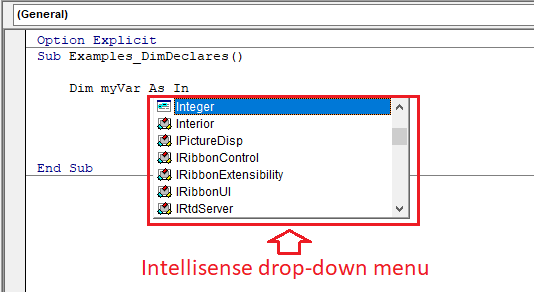

No comments:
Post a Comment