The purpose of this blog is to share and may be can help you learn VBA programming with Excel. No prior programming experience is required or expected like myself. Let's talk about myself, at the beginning of learning process the key for success is interest and may be a bit pressure because of the difficulties in excel application if you do something again and again after quite sometime. Therefore from here I started to look for something in advance how to do it? I asked my friend! the answer "Why not you use macro function in Excel?". Now I realize there is a function call macro that you can start and stop recording any process you have done and repeat again and again. Then later he show me what code behind after recording in VBE (Visual Basic editor) which is attached to any office application.
Here's how to record a macros:
- Point to Macro on the Tools menu, and then click Record New Macro.
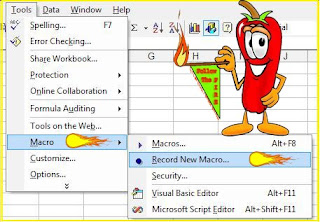
- In the Record Macro dialog box, type a name for the macro in the Macro name box. Macro names must start with a letter and can include letters, numbers, and underscore characters, but can't include spaces. By default macro name started with Macro1,2,3,.... in sequence. You don't need to change the other boxes:
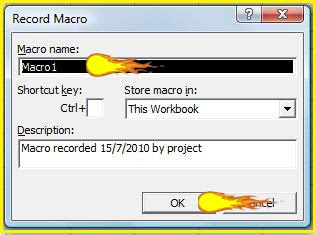
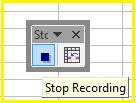
Record Macro dialog box
When you click OK, the Stop Recording toolbar appears, and you're ready to record. Until you stop the recording, every Excel command and keystroke will be recorded in the macro, in the order in which they are entered. - Start any process you like.
- To finish recording the macro, click the Stop Recording button
You're done.
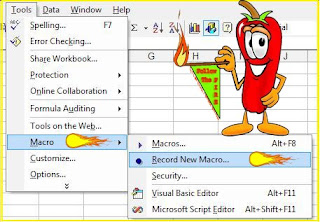
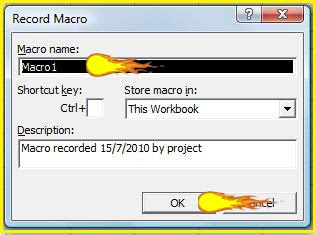
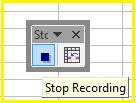

No comments:
Post a Comment