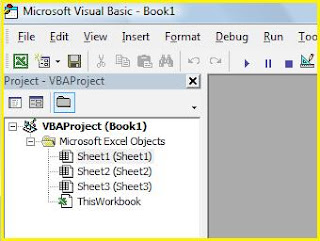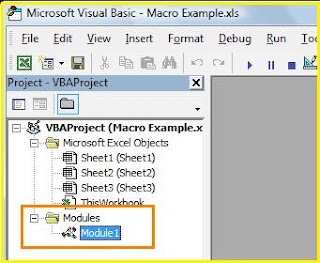In Operating Systems programs load into different parts of RAM so there is no way of knowing exactly which memory location will hold a particular variable before the program is run. By giving a variable a symbolic name like "employee_payroll_id" the compiler or interpreter can always work out where to store the variable in memory. Every variable has a name, called the variable name, and a data type. A variable's data type indicates what sort of value the variable represents, such as whether it is an integer, a floating-point number, or a character. The above definitions actually was taken from another website but it seem to complicated to understand. Don't worry about that because we will understand better when you practice more and more.
Basically we have two type of variables
- Numeric (Numbers)
- Non Numeric (Other than numbers)
Good Luck
Click here if you have any new project! Let us create for u for free.
Thanks